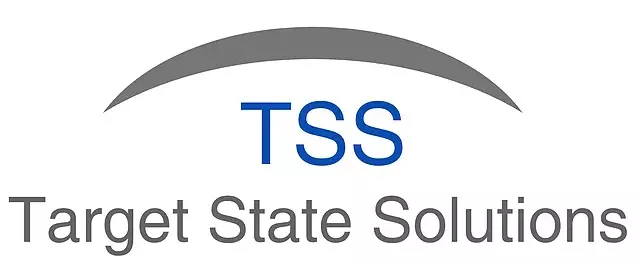Re-Enable SheetKraft Add-In
Posted under setup on October 03 , 2019 by Nidhisha Shetty
SheetKraft add-in may fail to load or start on your system. Follow one of the solutions given below and you can easily fix this.
Solution 1:
Make sure the SheetKraft add-in option is checked in Excel Add-ins under Developer tab as shown in the following figure:
Check SheetKraft Add-in option
Solution 2:
- Renaming the SheetKraft folder:
For example, SheetKraft to SheetKraft-1 -
Deleting the SheetKraft add-in from Excel Add-ins:
Renaming the folder will result in SheetKraft add-in not found error. Hence deleting the add-in dialogue box will appear as shown in the following figure:
Delete the add-in
-
Manually adding sheetkraft addin:
Rename the folder back to SheetKraft and add the SheetKraft add-in as shown in the following figure:
Browse the add-in file
Selecting the add-in file
SheetKraft add-in enabled
- Restarting the machine.
Solution 3:
If the preceding options do not provide a solution, try enabling all macros from Trust Center
(https://www.thewindowsclub.com/block-macro-malware-microsoft-office).
If the macros are still disabled, it can be because of two settings (Digital Certificate for VBA projects and Visual Basic for applications) from the Installation Options tab having the Not Available option selected when the application was installed.
To solve it repair your Office 2010 programs by performing the following steps:
- Click on the Start button, then click Control Panel.
- Click Programs and Features.
- Click the Office 2010 (version may differ) program that you want to repair, then click Change.
- Click Repair, then click Continue.
- Restart your computer after the repair is complete.
TAGGED:Add-InSheetKraft
Let's talk
Address
7th floor, Unit No. 715, C Wing,
Kailas Business Park, S. Veer Savarkar Marg,
Park Site, Vikhroli (W), Mumbai-400079.