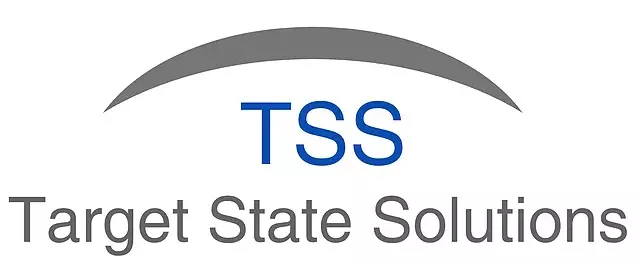Protecting sheets in a generated Excel Workbook
Posted under features on August 20 , 2019 by Nidhisha Shetty
SheetKraft provides the feature for protecting the workbook sheets by setting password.
The password can be set in both formulas ExportSheets.SK and ExportToExcel.SK.
ExportSheets.SK:
In Choose Sheets block, while selecting sheets to export, in the Protect column, the password can be provided for each sheet.
The default value is set to FALSE (Boolean), which means unprotected.
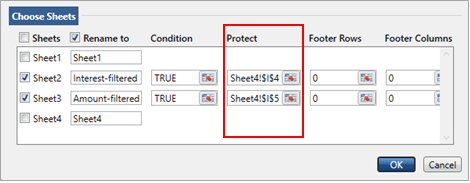
Fig 1.1
While setting up an ExportSheets formula click on formula explorer, and provide the password to the sheets based on the condition provided as shown in the following figure (Fig 1.2):
ExportToExcel.SK:
In Export Specifications block, a RefEdit box is provided to set the sheets password as shown in Fig 1.2.
Note: ExportToExcel applies same password to all the sheets generated.
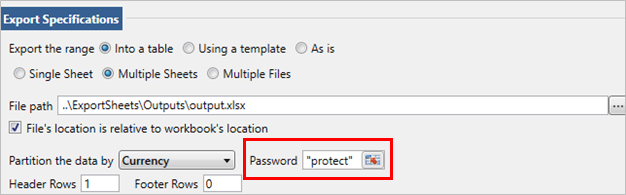
Fig 1.2
In the output generated, user can view however cannot edit the data in the protected sheets.
If the user tries to access these sheets a warning will pop-up which mentions that the sheets are protected:

Fig 1.3
To unprotect the sheet, click on Unprotect Sheet option present in the Review menu as shown in the following figure:
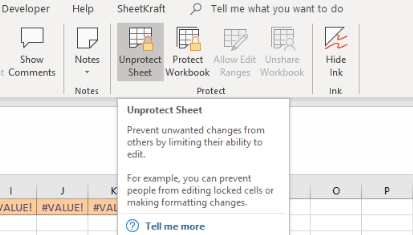
Fig 1.4
It will ask to enter the password as shown in the following figure:
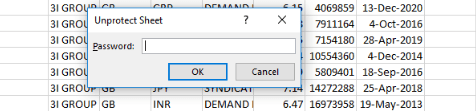
Fig 1.5
Once the correct password is entered, the sheets will be editable.
TAGGED:PasswordExport To ExcelExport Sheets
Let's talk
Address
7th floor, Unit No. 715, C Wing,
Kailas Business Park, S. Veer Savarkar Marg,
Park Site, Vikhroli (W), Mumbai-400079.